Templates¶
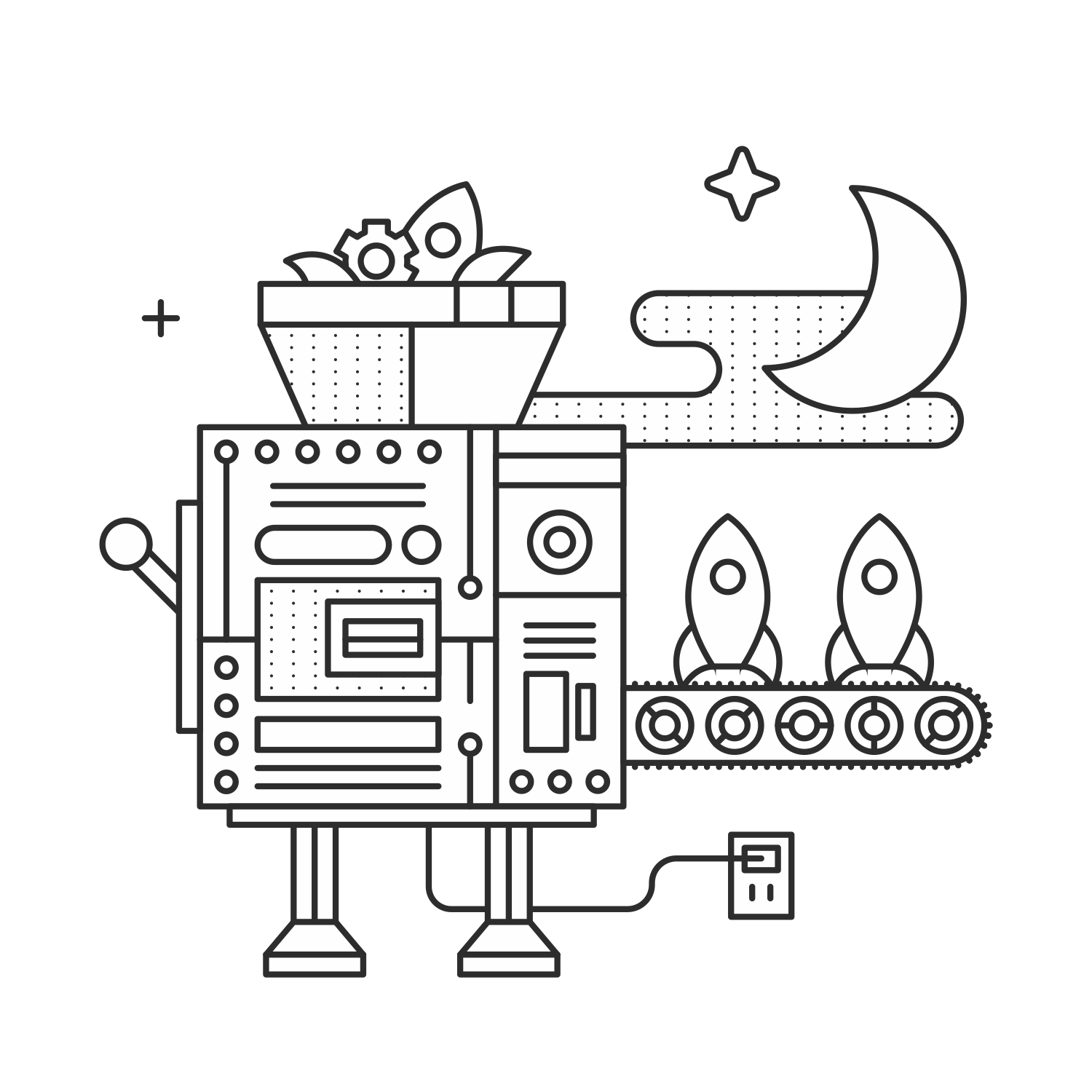
While Flask doesn’t force us to use any particular templating language, it assumes that we’re going to use Jinja. Most of the developers in the Flask community use Jinja, and I recommend that you do the same. There are a few extensions that have been written to let us use other templating languages, like Flask-Genshi and Flask-Mako. Stick with the default unless you have a good reason to use something else. Not knowing the Jinja syntax yet is not a good reason! You’ll save yourself a lot of time and headache.
Note
Almost all resources imply Jinja2 when they refer to “Jinja.” There was a Jinja1, but we won’t be dealing with it here. When you see Jinja, we’re talking about this: http://jinja.pocoo.org/
A quick primer on Jinja¶
The Jinja documentation does a great job of explaining the syntax and features of the language. I won’t reiterate it all here, but I do want to make sure that you see this important note:
There are two kinds of delimiters.
{% ... %}and{{ ... }}. The first one is used to execute statements such as for-loops or assign values, the latter prints the result of the expression to the template.
How to organize templates¶
So where do templates fit into our app? If you’ve been following along at home, you may have noticed that Flask is really flexible about where we put things. Templates are no exception. You may also notice that there’s usually a recommended place to put things. Two points for you. For templates, that place is in the package directory.
myapp/
__init__.py
models.py
views/
templates/
static/
run.py
requirements.txt
templates/
layout.html
index.html
about.html
profile/
layout.html
index.html
photos.html
admin/
layout.html
index.html
analytics.html
The structure of the templates directory parallels the structure of our routes. The template for the route myapp.com/admin/analytics is templates/admin/analytics.html. There are also some extra templates in there that won’t be rendered directly. The layout.html files are meant to be inherited by the other templates.
Inheritance¶
Much like Batman’s backstory, a well organized templates directory relies heavily on inheritance. The parent template usually defines a generalized structure that all of the child templates will work within. In our example, layout.html is a parent template and the other .html files are child templates.
You’ll generally have one top-level layout.html that defines the general layout for your application and one for each section of your site. If you take a look at the directory above, you’ll see that there is a top-level myapp/templates/layout.html as well as myapp/templates/profile/layout.html and myapp/templates/admin/layout.html. The last two files inherit and modify the first.
Inheritance is implemented with the {% extends %} and
{% block %} tags. In the parent template, we can define blocks which
will be populated by child templates.
{# _myapp/templates/layout.html_ #}
<!DOCTYPE html>
<html lang="en">
<head>
<title>{% block title %}{% endblock %}</title>
</head>
<body>
{% block body %}
<h1>This heading is defined in the parent.</h1>
{% endblock %}
</body>
</html>
In the child template, we can extend the parent template and define the contents of those blocks.
{# _myapp/templates/index.html_ #}
{% extends "layout.html" %}
{% block title %}Hello world!{% endblock %}
{% block body %}
{{ super() }}
<h2>This heading is defined in the child.</h2>
{% endblock %}
The super() function lets us include whatever was inside the block
in the parent template.
Note
For more information on inheritance, refer to the Jinja Template Inheritence documentation.
Creating macros¶
We can implement DRY (Don’t Repeat Yourself) principles in our templates
by abstracting snippets of code that appear over and over into
macros. If we’re working on some HTML for our app’s navigation, we
might want to give a different class to the “active” link (i.e. the link
to the current page). Without macros we’d end up with a block of
if ... else statements that check each link to find the active one.
Macros provide a way to modularize that code; they work like functions. Let’s look at how we’d mark the active link using a macro.
{# myapp/templates/layout.html #}
{% from "macros.html" import nav_link with context %}
<!DOCTYPE html>
<html lang="en">
<head>
{% block head %}
<title>My application</title>
{% endblock %}
</head>
<body>
<ul class="nav-list">
{{ nav_link('home', 'Home') }}
{{ nav_link('about', 'About') }}
{{ nav_link('contact', 'Get in touch') }}
</ul>
{% block body %}
{% endblock %}
</body>
</html>
What we are doing in this template is calling an undefined macro —
nav_link — and passing it two parameters: the target endpoint
(i.e. the function name for the target view) and the text we want to
show.
Note
You may notice that we specified with context in the import
statement. The Jinja context consists of the arguments passed to the
render_template() function as well as the Jinja environment context
from our Python code. These variables are made available in the template
that is being rendered.
Some variables are explicitly passed by us, e.g.
render_template("index.html", color="red"), but there are several
variables and functions that Flask automatically includes in the
context, e.g. request, g and session. When we say
{% from ... import ... with context %} we are telling Jinja to make
all of these variables available to the macro as well.
Note
- All of the global variables that are passed to the Jinja context by Flask: http://flask.pocoo.org/docs/templating/#standard-context}
- We can define variables and functions that we want to be merged into the Jinja context with context processors: http://flask.pocoo.org/docs/templating/#context-processors
Now it’s time to define the nav_link macro that we used in our template.
{# myapp/templates/macros.html #}
{% macro nav_link(endpoint, text) %}
{% if request.endpoint.endswith(endpoint) %}
<li class="active"><a href="{{ url_for(endpoint) }}">{{text}}</a></li>
{% else %}
<li><a href="{{ url_for(endpoint) }}">{{text}}</a></li>
{% endif %}
{% endmacro %}
Now we’ve defined the macro in myapp/templates/macros.html. In this macro
we’re using Flask’s request object — which is available in
the Jinja context by default — to check whether or not the current
request was routed to the endpoint passed to nav_link. If it was,
than we’re currently on that page, and we can mark it as active.
Note
The from x import y statement takes a relative path for x. If our
template was in myapp/templates/user/blog.html we would use
from "../macros.html" import nav_link with context.
Custom filters¶
Jinja filters are functions that can be applied to the result of an
expression in the {{ ... }} delimiters. It is applied before that
result is printed to the template.
<h2>{{ article.title|title }}</h2>
In this code, the title filter will take article.title and return
a title-cased version, which will then be printed to the template. This
looks and works a lot like the UNIX practice of “piping” the output of
one program to another.
Note
There are loads of built-in filters like title. See the full list in the Jinja docs.
We can define our own filters for use in our Jinja templates. As an
example, we’ll implement a simple caps filter to capitalize all of
the letters in a string.
Note
Jinja already has an upper filter that does this, and a capitalize filter that capitalizes the first character and lowercases the rest. These also handle unicode conversion, but we’ll keep our example simple to focus on the concept at hand.
We’re going to define our filter in a module located at
myapp/util/filters.py. This gives us a util package in which to
put other miscellaneous modules.
# myapp/util/filters.py
from .. import app
@app.template_filter()
def caps(text):
"""Convert a string to all caps."""
return text.uppercase()
In this code we are registering our function as a Jinja filter by using
the @app.template_filter() decorator. The default filter name is
just the name of the function, but you can pass an argument to the
decorator to change that.
@app.template_filter('make_caps')
def caps(text):
"""Convert a string to all caps."""
return text.uppercase()
Now we can call make_caps in the template rather than caps:
{{ "hello world!"|make_caps }}.
To make our filter available in the templates, we just need to import it in our top-level __init.py__.
# myapp/__init__.py
# Make sure app has been initialized first to prevent circular imports.
from .util import filters
Summary¶
- Use Jinja for templating.
- Jinja has two kinds of delimeters:
{% ... %}and{{ ... }}. The first one is used to execute statements such as for-loops or assign values, the latter prints the result of the contained expression to the template. - Templates should go in myapp/templates/ — i.e. a directory inside of the application package.
- I recommend that the structure of the templates/ directory mirror the URL structure of the app.
- You should have a top-level layout.html in myapp/templates as well as one for each section of the site. The latter extend the former.
- Macros are like functions made-up of template code.
- Filters are functions made-up of Python code and used in templates.